As previously announced, Mozilla has released the eleventh release of Firefox, the popular browser that is always installed by default on the system from Canonical. If you have Ubuntu and want to install Mozilla Firefox 11 on your system, you will find the appropriate instructions below to get the latest version of Firefox working perfectly. To install Firefox 11 on Ubuntu ,you have two options: installing the browser by PPA repository, or through manual installation procedure. Both solutions are valid but, in the second case, no longer have the global menu.
Procedure Manual
If you have Ubuntu i686 (32 bit)
cd ~/ScrivaniaIf you have Ubuntu amd64 (64 bit)
wget http://dm-download02.mozilla.org/pub/mozilla.org/firefox/releases/11.0/linux-i686/en-US/firefox-11.0.tar.bz2
cd ~/Scrivania
wget http://dm-download02.mozilla.org/pub/mozilla.org/firefox/releases/11.0/linux-i686/en-US/firefox-11.0.tar.bz2
Now you have downloaded Firefox 11 on your desktop. We just have to unzip the file, move it to opt, and create the symbolic link bin. Translated into commands the same as typing:
tar xvjf firefox-11.0.tar.bz2
sudo mv firefox /opt/firefox
sudo mv /usr/bin/firefox /usr/bin/firefox-old
sudo ln -s /opt/firefox/firefox /usr/bin/firefox
sudo rm firefox-11.0.tar.bz2
killall firefox
And you can enjoy Firefox 11.0! If you want to go back and restore everything, open a terminal and type:
sudo mv /usr/bin/firefox-old /usr/bin/firefoxProcedure by PPA
sudo rm -r /opt/firefox
Open the terminal and type:
sudo add-apt-repository ppa:ubuntu-mozilla-security/ppa
sudo apt-get update
sudo apt-get dist-upgrade
And you will find Firefox 11.0 installed and updated!







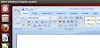


0 Comments