In recent weeks we have seen that many users like the new idea of a desktop environment proposed by Canonical with Unity and Gnome with the new Gnome Shell.
The focus of Gnome and Canonical on trying to bring in more desktop workspace trying to prepare for the imminent arrival of the tablet has pissed many users of these also patron of Mr. Linus Torvalds, Linux Kernel who opted for other desktop environments.
Who installed the new Ubuntu 11.10 Oneiric unfortunately will no longer have the ability to have the much-loved Gnome 2 / Ubuntu Classic finally abandoned with the arrival of Gnome 3 but we can choose Gnome Shell and how Fallback also called Gnome Classic.
Gnome Classic has an environment similar to the desktop Gnome 2 which allows us to personalize it and get back the much-loved Gnome 2 of Oneiric.
Here's how ...
Step 0:
We update the package manager
sudo apt-get updateStep 1:
Please install gnome classic
sudo apt-get install gnome-session-fallback
Log out
Login to push the little button with the gear, choose Gnome Classic, And enter the password you entered in the mode 'fallback
Remove Truzzi of ubuntu.
Step 2:
Replace lightdm with gdm. I do not know why they put lightdm, but gave me problems so I put gdm which is becoming a rock
sudo apt-get install gdm
When the menu appears with the choice of which to use (gdm or lightdm) inserted gdm.
sudo apt-get purge lightdm
Reboot and verify that the login screen is one of gdm (that is different from before). Make sure that Gnome Classic is selected.
Step 3 (optional):
Install aptitude (and 'using the apt-get in Debian), gdebi (to install. Deb without opening the software center stone) and synaptic
sudo apt-get install aptitude gdebi synaptic
The syntax of aptitude and 'identical to that of apt-get/apt-cache. I recommend that you use aptitude to the search function, which also shows if the packages are already 'installed (but only in name and not look in the description), apt-get for the rest.
Step 4:
Remove the appmenu. The appmenu (or Global Menubar) is that function that brings up the menu 'panel. Since we are going to remove unity, becomes useless (and also a problem because there would appear under the menu panel nautilus gnome)
sudo apt-get purge appmenu-gtk appmenu-gtk3 appmenu-qt indicator-appmenuStep 5:
Remove unity (NO pleased)
sudo apt-get remove unity-lens-music unity-lens-applications unity-greeter unity-common unity-asset-pool unity-2d-launcher unity-2d libunity-misc4 libunity-2d-private0 gir1.2-unity-4.0
Removing unity we will install 'gnome-shell, you'll find it as an option to login with the gnome-classic. If you want to check it out, but I find unity resembling a thread better although I prefer the classic
Step 6:
Remove the overlay scrollbar (scrollbar invisible and unusable incliccabile which replaced the stantard. Maybe I put too many adjectives) and restore the standard, more 'functional.
This step 'option, if you want to hurt you with that crap, or a touchpad mutlitouch configured and running at the apple, then skip this step
sudo apt-get purge liboverlay-scrollbar-0.2-0 liboverlay-scrollbar3-0.2-0 overlay-scrollbar appmenu-gtk appmenu-gtk3 appmenu-qt indicator-appmenuStep 7:
Remove compiz that was no good to me, I prefer to use xcompmgr, more 'lighter and less dramatic, but these are tastes,
If you like compiz but let it go you need to run the command compiz - replace and put nell'autostart (Applications -> Other -> Boot Options or gnome-session-properties from terminal, and insert a new entry with the command )
sudo apt-get remove compiz compiz-plugins-main-default libcompizconfig0Step 8:
Replace the buttons on the right window (optional, recommended for those who also uses windows to not go crazy).
Install gconf-editor
sudo apt-get install gconf-editor
run gconf-editor in terminal
Navigate the tree on the left of /apps/metacity/general
Look to the right voice and change the string button_layout existing ":minimize,maximize,close" (without quotes)
Make a logout-login (or reboot if you are convinced windowsiani) and if it explodes the PC you're done
Finishes
Install the flash
Make sure you have enabled the "Software Sources" the repository partners "
sudo apt-get update && sudo apt-get install adobe-flushplugin









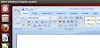

0 Comments