Today share some basic steps to make our Debian Squeeze much more functional than the default.
Note : I remember my computer (my beloved gadget) is a Pentium 4 a 3.00 GHz with 1GB of RAM, ATI Xpress 200 (integrated 64MB) and use the i386 version of Debian Squeeze.
Note : I remember my computer (my beloved gadget) is a Pentium 4 a 3.00 GHz with 1GB of RAM, ATI Xpress 200 (integrated 64MB) and use the i386 version of Debian Squeeze.
1) Edit the repositories:
The first thing to do after (assuming you have no trouble connecting to the internet) to install Debian Squeeze is to edit our repositories, we do as follows:
Open a terminal (Menu>Accessories>Terminal) And write the following:
Open a terminal (Menu>Accessories>Terminal) And write the following:
su
to login as root, we asked our root password, write it and then wrote the following:
gedit /etc/apt/sources.list
delete everything you have and copy the following:
## Debian – Stable
deb http://ftp.us.debian.org/debian/ stable main contrib non-free
deb-src http://ftp.us.debian.org/debian/ stable main contrib non-free
## Security Updates
deb http://security.debian.org/ stable/updates main contrib non-free
deb-src http://security.debian.org/ stable/updates main contrib non-free
## Multimedia stable
deb http://www.debian-multimedia.org stable main non-free
After doing this save the changes and close the gedit.
Subsequently update the repositories (still logged in as root):
Subsequently update the repositories (still logged in as root):
aptitude update
we get an error like the following:
W: GPG error: http://www.debian-multimedia.org stable Release: The following signatures could not be verified because the public key is not available : NO_PUBKEY 07DC563D1F41B907
Do not worry, as in some versions of Ubuntu that happens not to be locked up Debian-Multimedia, which escrbiendo installed in a terminal (logged as root):
gpg --keyserver keys.gnupg.net --recv-key 1F41B907
After that the following appears:
gpg: requesting key 1F41B907 of hkp server keys.gnupg.net
gpg: /root/.gnupg/trustdb.gpg: has created trusted database
gpg: clave 1F41B907: public key "Christian Marillat <marillat@debian.org>" imported
gpg: keys are not absolutely trusted
gpg: Total amount processed: 1
gpg: imported: 1
After this step we wrote the following in Terminal:
gpg --export --armor 1F41B907 | apt-key add -
By applying this step we must give an OK. return to update the information repositories:
aptitude update2) Install basic packages for the compilation of packages:
Sometimes it is necessary to have basic compilation tools to install packages from source code, for that we need the package build-essential, We can install by opening a terminal (logged as root) and typing:
aptitude install build-essential3) Install basic multimedia codecs:
After configuring the repositories, you can install the basic multimedia codecs for playback of audio and video formats common to do write the following in the terminal (logged as root):
For 32-bitaptitude install w32codecs libdvdcss2 gstreamer0.10-fluendo-mp3 ffmpeg sox twolame vorbis-tools lame faad gstreamer0.10-ffmpeg gstreamer0.10-plugins-bad avifile-divx-plugin libfacc0For 64-bit
aptitude install w64codecs libdvdcss2 gstreamer0.10-fluendo-mp3 ffmpeg sox twolame vorbis-tools lame faad gstreamer0.10-ffmpeg gstreamer0.10-plugins-bad avifile-divx-plugin libfacc04) Other major codecs (Java and Flash, Rar, 7z)
To install sun-java6 in our computer must write the following in the console (logged in as root):
aptitude install sun-java6-plugin sun-java6-jdk sun-java6-jre sun-java6-bin sun-java6-sources
To install the plugin for play videos in Flash format wrote the following in the console (logged in as root):
aptitude install flashplugin-nonfree
Sometimes we have to deal with compressed files, especially with the format .rar is proprietary, to compress/unzip files in this format should install the packages rar, unrar, p7zip-full and p7zip-rar ,To do this open a terminal and type the following (logged as root):
aptitude install rar unrar p7zip-full p7zip-rar5) Profit "core" is left out of the first installation CD of Debian Squeeze:
There are some utilities "core" to install the first CD of Debian Squeeze we left out as the gnome calculator, the utility to take screenshot of gnome, System Monitor, disk utility, Among others, here each of you can choose to install and no, I installed the following:
In a terminal logged in as root type the following:
aptitude install gnome-screenshotSystem Monitor
In a terminal logged in as root type the following:
aptitude install gnome-system-monitorDisk Utility
In a terminal logged in as root type:
aptitude install gnome-disk-utilityCalculator
Let the terminal, we log in as root and type the following:
aptitude install gcalctoolGDebi
It is a utility that we need to install packages .deb you download a couple of clicks, the install by typing in a terminal (logged as root):
aptitude install gdebiUtilities Nautilus and terminal root:
There are times when you need to work with graphic files but with administrative rights (such as copying and pasting a wallpaper in /usr/share/backgrounds, for example), for this we use the extension nautilus-gksu. When you install this extension also installs the package gksu, Which is a graphical interface su and opens an entry in the gnome menu with a program called Terminal "Root", which is useful when you want to perform administrative tasks from the console and install packages, install it by typing in a console (logged in as root):
aptitude install nautilus-gksuTheme engines gtk+ 2.0 and core themes gnome:
When you install Debian Squeeze it comes with the Clearlooks theme and few alternative options, for more gtk themes at our disposal, we can install the following packages, typing in a terminal (logged as root) the following:
aptitude install gtk2-engines gtk2-engines-murrine murrine-themes gnome-themes-more6) You need to work with NTFS partitions:
If you have NTFS partitions on your computer, it is likely that at some point want to copy a file or create a file in one of them, if you do it with the newly installed system you take with huge star since the write support for NTFS partition does not come by default when you install first Debian Squeeze CD, but there is no reason to neglect this alarm is resolved with a single command, installing the package ntfs-3g, As follows: Open a terminal, we log in as root and type:
aptitude install ntfs-3g
After you finish installing the package and ready to restart our computer.
Before proceeding with this point clarified that the programs we have installed from official Debian Squeeze repositories so "we can not access the latest versions of some programs, such as the current version VLC Media Player is 1.1.9, from Debian Squeeze repositories we have available VLC Media Player 1.1.3-1 ,That I have currently installed and which I had no problems, there are some exceptions to that rule then I will show, for now I will share some applications "core" have the system installed for better performing without losing minimalism".
I'm loving the programs that consume few resources and have many features in the field of players these are the basic applications I use every day in terms of multimedia involves:
- In my favorite video is the VLC Media Player, which we have available version 1.1.3-1 from repositories and installed as follows: We went to a terminal and type (logged as root):
aptitude install vlc mozilla-plugin-vlc
- As sound is my favorite player Guayadeque currently in version 0.31 and which we can install the version 0.2.5-2 from Debian repositories (Which has caused me no discomfort), as follows: Open a terminal and type (logged as root):
aptitude install guayadeque
- Another of my favorite applications is Radio Tray its current version is 0.6.3 and from the Debian Squeeze repositories can install version 0.6-2 typing in a terminal (logged as root):
aptitude install radiotrayOffice
I like the minimalist applications installed so that only the word processor Abiword and spreadsheet Gnumeric ,to do so open a terminal and type (logged as root):
aptitude install abiword abiword-plugin-grammar abiword-plugin-mathview gnumeric gnumeric-plugins-extra
For those who want a more comprehensive solution can be installed OpenOffice 3.2.1-11 from Debian Squeeze official repositories installing the metapackage openoffice.org ,By typing in a terminal (logged as root) the following:
aptitude install openoffice.org openoffice.org-gnome openoffice.org-l10n-es myspell-es openclipart
Twitter Client
For those who use this network is only necessary to have a twitter client for your desktop, my client's' preferred the fantastic turpial, Which is very functional, consumes few resources and Thanks to its development team installer have the latest version (1.3.4) for Debian, you can download from here http://turpial.org.ve/files/debian/stable/turpial_1.3.4_all.deb and we can install it by right clicking on the package and choosing install with gdebi:
Then we GDebi window click the Install button and ready we installed on our Debian Squeeze Oriole.
Ended at this point, "the first installment of this series, there are some things that I left out that I will discuss in" Part 2 "of this post which was already quite long.
I hope you find it useful and as always thank you very much for your attention dear readers.
Ended at this point, "the first installment of this series, there are some things that I left out that I will discuss in" Part 2 "of this post which was already quite long.
I hope you find it useful and as always thank you very much for your attention dear readers.
Sources:








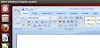


14 Comments
Thanks for the good writeup. It in truth was a amusement account it. Glance complicated to far delivered agreeable from you! However, how can we keep in touch?
ReplyDeleteHi there it's me, I am also visiting this web site regularly, this web page is really nice and the viewers are in fact sharing fastidious thoughts.
ReplyDeleteThis is a topic that is close to my heart... Best wishes! Where are your contact details though?
ReplyDeleteWow that was odd. I just wrote an incredibly long comment but after I clicked submit my comment didn't appear. Grrrr... well I'm not writing all that over again. Anyways, just wanted to say wonderful blog!
ReplyDeletehi!,I like your writing very a lot! percentage we be in contact more approximately your post on AOL? I need a specialist on this area to solve my problem. Maybe that's you! Taking a look ahead to peer you.
ReplyDeleteAdmiring the dedication you put into your site and detailed information you offer. It's awesome to come across a blog every once in a while that isn't the same outdated rehashed information. Great read! I've bookmarked your site and I'm including your RSS feeds to my Google account.
ReplyDeleteWhat's up friends, nice piece of writing and pleasant arguments commented here, I am really enjoying by these.
ReplyDeleteHello There. I found your blog using msn. That is a really well written article. I'll make sure to bookmark it and come back to learn more of your useful info. Thank you for the post. I will certainly comeback.
ReplyDeleteVery good post. I am dealing with some of these issues as well..
ReplyDeleteDefinitely believe that which you said. Your favorite reason appeared to be on the net the easiest thing to be aware of. I say to you, I certainly get annoyed while people consider worries that they plainly don't know about. You managed to hit the nail upon the top as well as defined out the whole thing without having side-effects , people can take a signal. Will likely be back to get more. Thanks
ReplyDeleteHello there, I found your site by way of Google while looking for a related matter, your web site came up, it seems to be great. I have bookmarked it in my google bookmarks.
ReplyDeleteHi there, simply was aware of your blog via Google, and found that it's really informative. I'm gonna watch out for brussels. I will appreciate should you proceed this in future. Lots of other folks shall be benefited from your writing. Cheers!
Thanks for another great article. Where else may just anybody get that kind of info in such a perfect method of writing? I have a presentation subsequent week, and I am at the search for such info.
ReplyDeleteI think the admin of this web site is truly working hard for his website, since here every stuff is quality based information.
ReplyDeleteI've been surfing online more than 3 hours today, yet I by no means discovered any fascinating article like yours. It's pretty price sufficient for me. In my view, if all webmasters and bloggers made excellent content material as you did, the net will likely be a lot more useful than ever before.
ReplyDelete